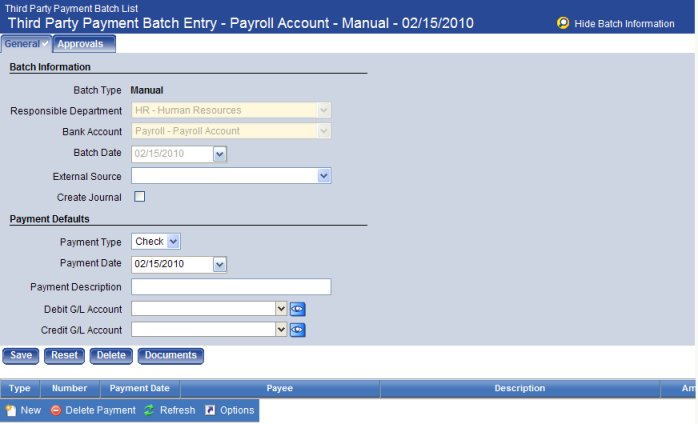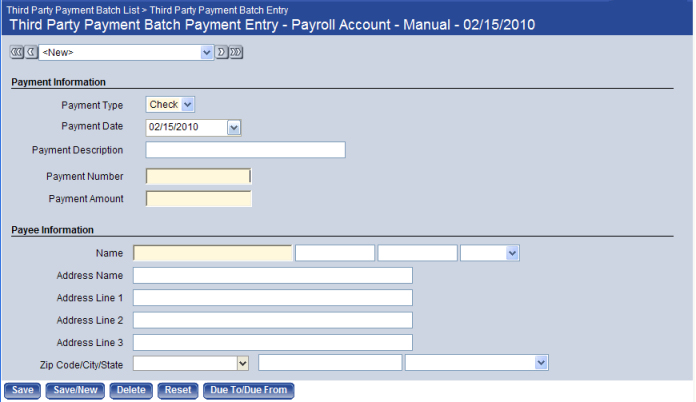Add or Edit a Third Party Payment Batch Payment
The Third Party Payment Batch Payment Entry page allows authorized users to create payment entries for batches generated outside the standard flow of the New World ERP application.
To create or edit a third party payment, follow the steps below:
- Go to Financial Management > Payment Processing > Third Party Payment Batches. The Third Party Payment Batch List page opens.
The grid on this page shows unposted third party payment batches, with each row corresponding to a batch.
- Either create a new batch or edit an existing batch to open the Third Party Payment Batch Entry page.
- Click New to enter a payment. The Third Party Payment Batch Payment Entry page displays. The fields described below are required; you can optionally enter information in the other fields as needed.
- In Payment Type, select either Check or EFT.
- In Payment Number, type the number of the payment.
- In Payment Amount, type the amount of the payment.
- In Name, type the name of the payee on the check or EFT.
Note: NOTE: If you enter the name of a person, use the format: Last Name, First Name, Middle Initial or Name. Select the appropriate Suffix in the drop-down box as required.
- Click Save. The Fund Summary grid appears at the bottom of the page. The grid allows you to enter multiple G/L accounts.
- Select or enter data in the G/L Account/Project field and press Tab to move to the Debit/Credit field.
- In Debit/Credit, enter either a positive or negative number to represent the debit or credit respectively.
- Press Enter to move to the next row, save your entry, and add another account.
- After you are satisfied with the information contained in the batch, return to the Third Party Payment Batch List page. Next, take the batch through the usual validation, approval, and post workflow processes.
To delete a payment entry, click Delete. The Delete button is hidden or disabled if you do not have the appropriate security permissions.
To reset all entries to what they were before the page was opened and BEFORE you save the page, click Reset.
The Auto Create Due To/Due From pop-up page allows authorized users to instruct the system to create the balancing offset transaction within each fund to the appropriate Due To and Due From accounts.
- Click Due To/Due From to open the pop-up window.
- In Offsetting Fund, select the fund (organization 1) acting as the offsetting fund through which all offsetting transactions will be cleared. The fund must be a valid organization 1.
- In Due To Account, select the account within each affected fund (organization 1) that will be used to record the Due To transaction amount.
- In Due From Account, select the account within each affected fund (organization 1) that will be used to record the Due From transaction amount.
- Click Create to generate the offsetting transactions. A grid displays in the window with the transaction accounts listed.
- Select the offsetting transaction in the list you want to use and click Accept. The pop-up window closes and the Due To/Due From transaction information populates the grid on the page.